Comprehensive Guide to Using Waybar
Table of Contents
What is Waybar? #
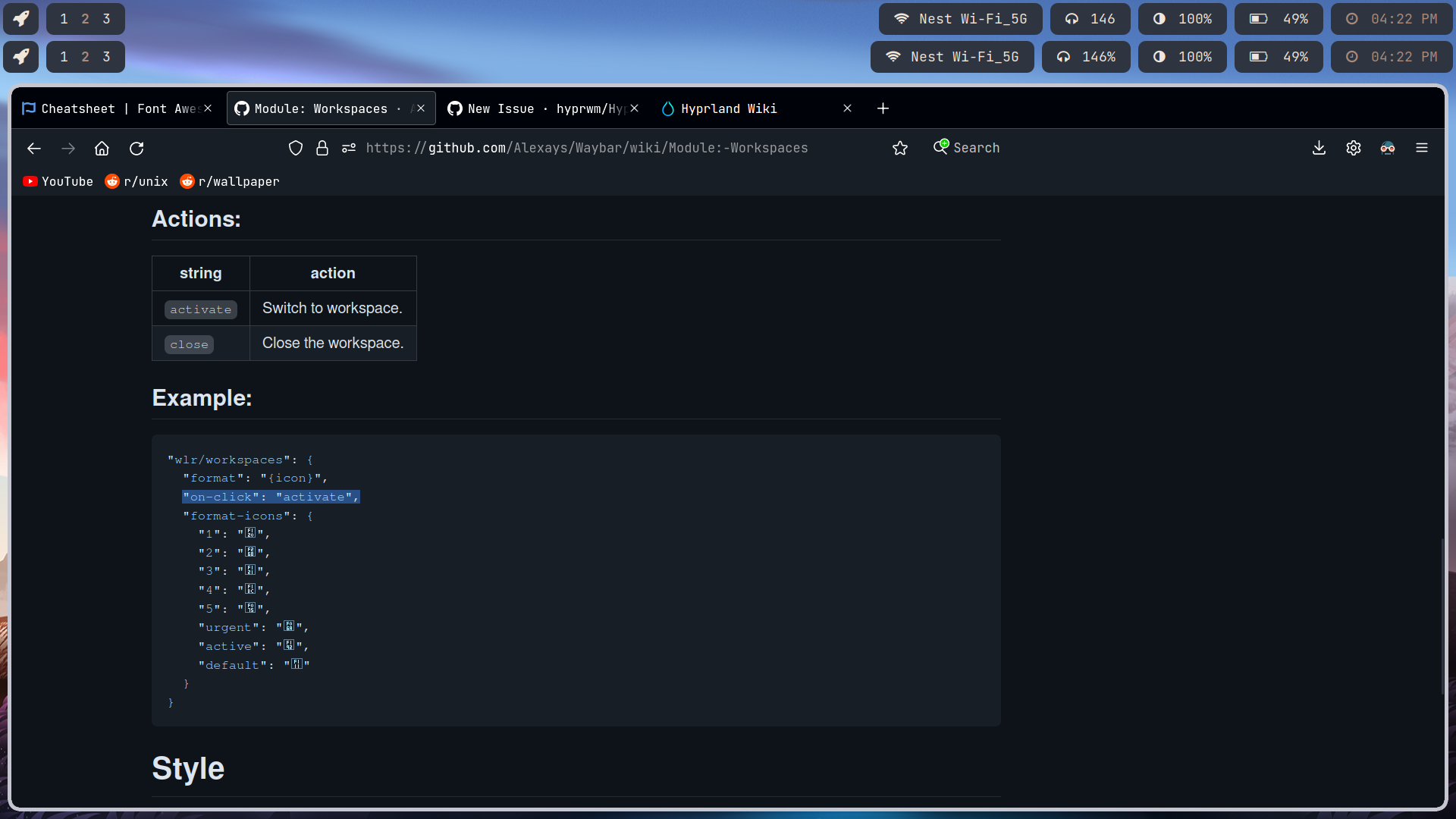
Waybar is a highly customizable status bar designed for use with the Wayland display server protocol. Similar to status bars in traditional Xorg-based systems, Waybar provides real-time information about system metrics such as CPU usage, memory, network activity, and more. It is a feature-rich solution for users of Wayland compositors like Sway and Hyprland. Offering customization through JSON or YAML configuration files, Waybar enables users to create a visually appealing and functional interface tailored to their specific needs.
Understanding Wayland and Xorg #
Xorg: The Traditional Display Server #
Xorg is a widely used display server that has been the foundation of most Linux desktop environments for decades. It handles the graphical rendering of applications, input events, and communication between the operating system and hardware.
Key Features of Xorg: #
- Stability: Longstanding and thoroughly tested.
- Mature Ecosystem: Supports a broad range of applications and desktop environments.
- Network Transparency: Allows remote graphical sessions over a network.
However, Xorg has some limitations, including legacy design issues and inefficiencies in handling modern hardware and graphics pipelines.
Wayland: The Modern Alternative #
Wayland is a newer display protocol designed to address the shortcomings of Xorg. It simplifies the architecture by combining the display server, window manager, and compositor into one component. This results in improved performance, security, and resource efficiency.
Key Features of Wayland: #
- Better Performance: Reduced latency and improved rendering efficiency.
- Improved Security: Applications cannot snoop on each other’s input or output.
- Simpler Codebase: Streamlined design leads to fewer bugs and better maintainability.
Wayland vs. Xorg: While Xorg remains widely used due to its compatibility with older hardware and software, Wayland is gaining adoption among modern distributions and compositors. Applications like Waybar thrive in Wayland environments but are not compatible with Xorg.
Waybar’s Compatibility #
Waybar is specifically designed for Wayland, making it incompatible with Xorg. It integrates seamlessly with popular Wayland compositors such as:
- Sway: A Wayland compositor modeled after i3.
- Hyprland: A dynamic tiling Wayland compositor with modern features.
- River, Wayfire, and others.
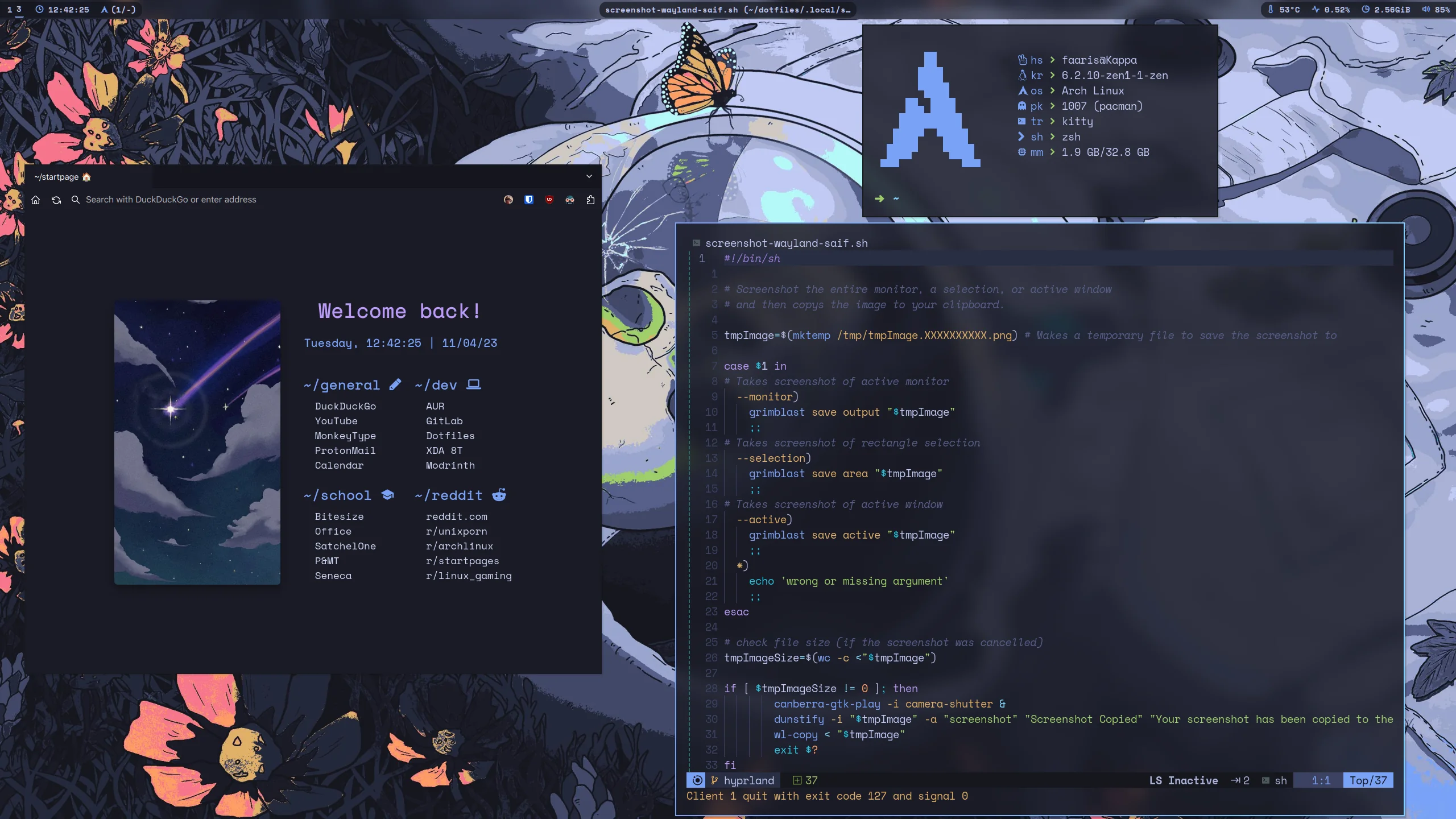
For users of Xorg, alternatives like Polybar or i3bar serve similar purposes.
Installing Waybar on Arch Linux #
Arch Linux users can easily install Waybar from the official repositories or the Arch User Repository (AUR). Below is a step-by-step guide:
Prerequisites #
Ensure you have the following components installed:
- Wayland compositor: e.g., Sway or Hyprland.
- A package manager:
pacmanfor official repos andyayorparufor AUR.
Update your system:
sudo pacman -Syu
Install Waybar #
Install Waybar from the official repository:
sudo pacman -S waybar
Alternatively, you can install the latest version from the AUR:
yay -S waybar-git
Dependencies #
Waybar requires additional tools to display system information, such as:
- swaybg: For background management.
- pulseaudio or pipewire: For audio status.
- NetworkManager: For network metrics.
Install these dependencies:
sudo pacman -S swaybg pulseaudio networkmanager
Configuration #
Create a configuration file in your home directory:
mkdir -p ~/.config/waybar
nano ~/.config/waybar/config
Write a basic configuration:
{
"layer": "top",
"position": "top",
"modules-left": ["network", "cpu", "memory"],
"modules-right": ["clock"]
}
Save the file and create a style file:
nano ~/.config/waybar/style.css
Add some CSS:
* {
font-family: "sans-serif";
color: white;
}
#clock {
font-size: 18px;
}
Launch Waybar #
Start Waybar with your Wayland compositor:
waybar
Add Waybar to your compositor’s configuration (e.g., Sway):
exec waybar
Configuring Waybar #
Waybar’s customization options rely on JSON/YAML configuration files and CSS for styling.
Key Configuration Options: #
- Modules: Define system metrics to display (e.g., CPU, RAM, network, clock).
- Positioning: Top, bottom, or left alignment.
- Layering: Choose between top or bottom layers.
Example advanced configuration:
{
"layer": "top",
"position": "top",
"modules-left": ["workspaces", "network"],
"modules-center": ["clock"],
"modules-right": ["battery", "volume"],
"disable-scroll": true
}
Alternative Bars for Wayland and Xorg #
Polybar (Xorg) #
Polybar is a versatile and popular status bar for Xorg users. It features:
- Advanced customization with a configuration file.
- Extensive module support.
Lemonbar (Xorg) #
Lemonbar is a lightweight bar for Xorg that allows users to script their configurations in shell scripts. It is less user-friendly but highly customizable.
i3bar (Xorg) #
Part of the i3 window manager, i3bar provides basic functionality for Xorg users.
Eww (Wayland & Xorg) #
Eww (ElKowar’s Wacky Widgets) is a modern and highly customizable widget system compatible with both Wayland and Xorg.
Custom Panels (Wayland) #
Many Wayland compositors support built-in panels or bars, such as:
- Swaybar: Minimalist and tightly integrated with Sway.
- Hyprbar: Part of Hyprland with dynamic features.
Challenges and Tips #
- Compatibility: Waybar only works with Wayland. Ensure your compositor supports it.
- Dependencies: Missing dependencies can cause modules to fail. Double-check installations.
- Learning Curve: Mastering JSON/YAML and CSS for configuration takes time. Start with small tweaks.
Conclusion #
Waybar is an excellent choice for users seeking a robust and customizable status bar in Wayland environments. Its compatibility with modern compositors, combined with its flexibility, makes it a standout tool for productivity and aesthetics. Whether you’re using Sway, Hyprland, or another Wayland compositor, Waybar provides the tools to create a seamless and personalized computing experience. With options for alternative bars in both Xorg and Wayland, you can find the right solution regardless of your system setup.

